In a previous article we discussed what cookies were. Today we're going to cover another important component of web browsing: Cache. Cache is (pronounced like "cash") a very useful tool websites use to help speed up your browsing experience. It can also sometimes cause some problems however.
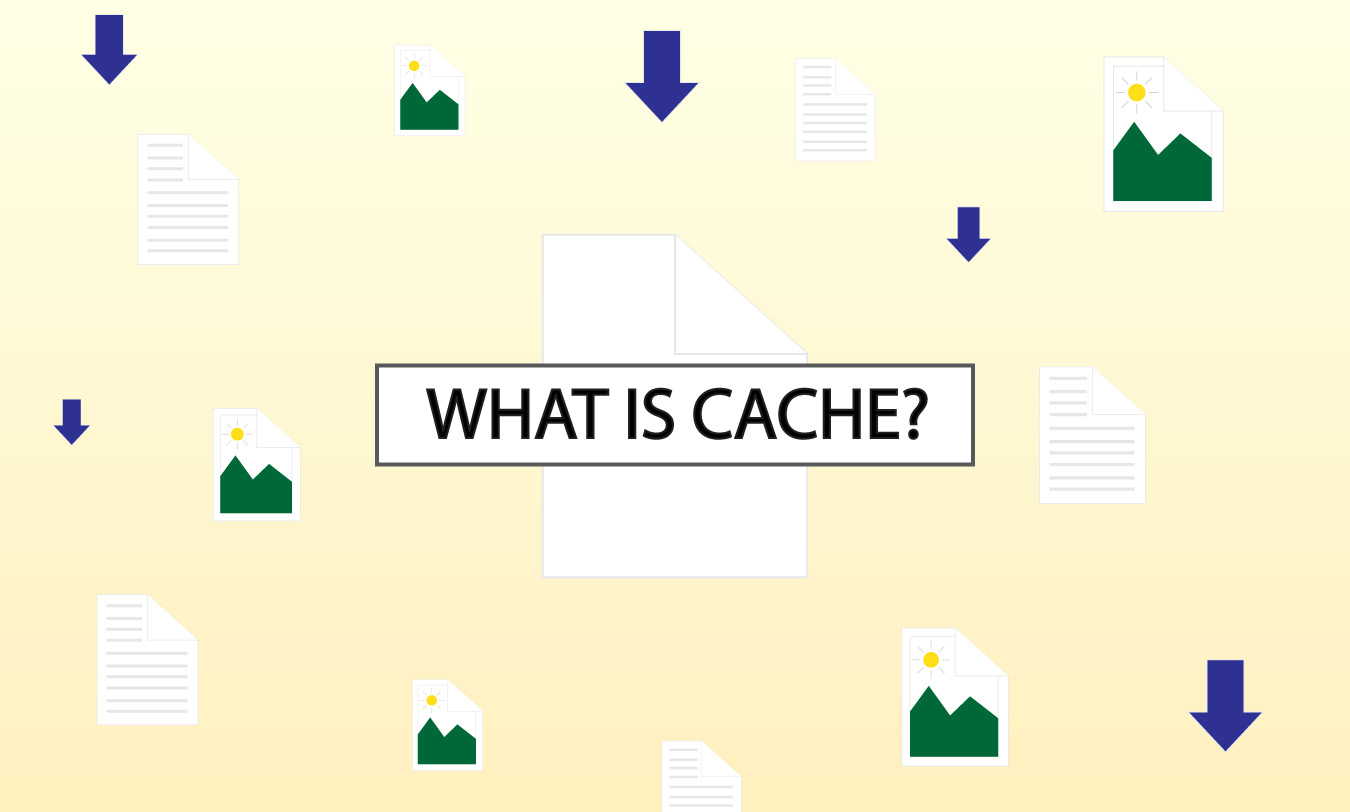
What is cache?
A browser's cache is where it stores certain bits and pieces of a website when you visit it. Certain things like images or layout information are downloaded and kept on your computer's hard disk. This is called "caching". Most of the time, only content that seldom ever changes is cached while content that changes frequently will not be cached.
What is cache used for?
The reason web pages do this is so that websites/pages load faster and also put less stress on the website's server. But not having to re-download the same content over and over again, your PC can load up the same, or even different pages on a website more quickly. Your PC is also not constantly bugging the web server for the same things over and over which allows it to serve content to other people more efficiently.
The main benefit that you will likely notice is web sites you have visited load faster after the first time you visit them. This is especially true if you are on a slower internet connection.
The downside of caching
Now that you know the benefit of caching, you should also be aware of it's main drawbacks.
The first drawback is that caching does take up space on your computer's hard drive. Usually most browsers control how much disk space is allocated for cached files so you won't completely load up your disk. However if you're using a computer with limited space to begin with, every little bit counts.
The second drawback requires a little bit more explanation. When a website file is cached to your computer, it has an expiration date. This date basically means "after this date, check for and/or re-download the file from the website". The problem is, what happens when the file changes on the website before the expiration date on your PC? Your PC will still use the cached file and won't bother checking for a new one. This can sometimes have side effects ranging from the site looking a little funny to outright being broken and unusable.
Clearing your cache
You may have previously heard a website or maybe a friend tell you to "clear your cache". Clearing your cache deletes all of the files that have been downloaded from all of the website's you've visited. This then forces your computer to ask for and re-download the content from any website you visit, even if you've visited those websites previously.
Clearing your cache will free up disk space as well as fix any issues a website may be exhibiting due to you not having the latest files from it cached on your system.
To clear your cache in most browsers, press the [Ctrl], [Shift] and [DEL] keys on the keyboard at the same time. This will open a small window or slide-out with options. Make sure only the "browser cache" option is selected and set a suitable range (All Time deletes everything). After setting your options, click "OK" and wait a few seconds for it to clear.
Should you clear your cache often?
Now that you know what cache is and how to clear it if you need to. You're probably wondering if you should clear it often or just leave it be. The answer to that is it's really up to you. However we recommend just leaving it be unless you're experiencing a problem. Even if you have a fast internet connection, not constantly downloading content from a websites server will help out the website owners.