Cookies have been around for a long time, but new laws now require websites to ask for your permission to use them. You’ve likely noticed more sites informing you that “this website uses cookies,” and they’ll ask you to click to accept the use of cookies. But what exactly are you agreeing to?
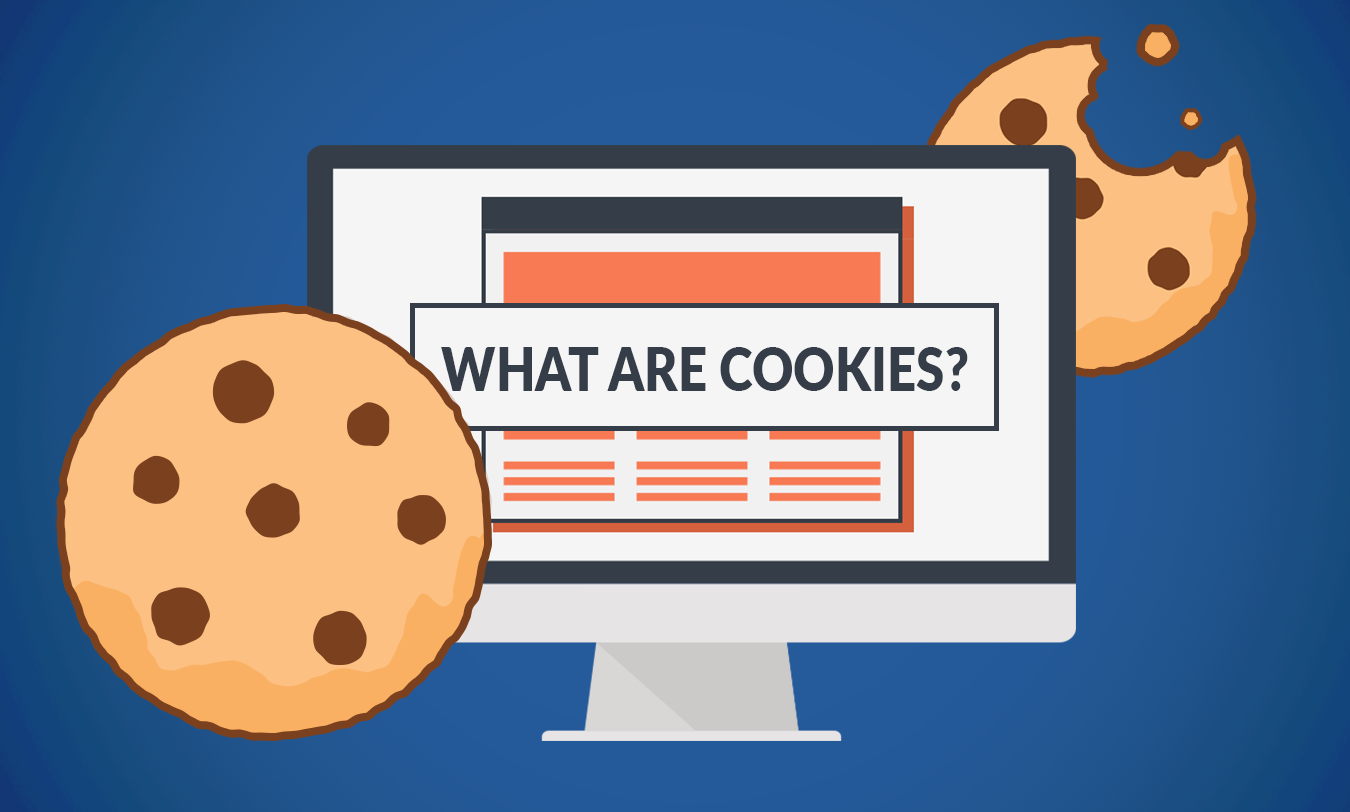
What is a cookie?
A website cookie is a small text file the website you are visiting stores on your computer. Each cookie is unique to a particular website or page and a website can place multiple cookies on your PC.
Cookies tell the website that you've been to the site before. This allows the website to serve up info that is more relevant to you. One of the most common uses a cookie has is the "remember me" checkbox you see on the sign-in pages of many websites. Another common use is online shopping sites which use cookies to remember items you may have put in your cart.
Cookies can also be used for other purposes however. Some cookies are used to track web users across websites, set up advertising (ever look at something on Amazon and then see an ad for the same thing on another website later?) and even collect information.
Viewing and Controlling Cookies
So, why are sites asking for permission to store their cookies on your computer? Quite simply: Online privacy. People are concerned about the digital footprint they are leaving on the Web. That, combined with regulations like Europe's GDPR, have prompted websites that do use cookies to give you the option of whether or not to allow some, or most of them.
Now just to clear the air: When you accept a cookie, you are not allowing access to your computer or any of your personal data, unless you have knowingly provided it (like you might do when online shopping). It's also not possible to execute code from a cookie. That means cookies can't be used to give your PC viruses or malware.
Overall, cookies on their own are safe. Agreeing to first-party cookies is often required for many websites and simplifies logins, personalization, and basic tracking.
The danger comes from "third-party" cookies, cookies not created by the website you're visiting but generated by advertisers and analytics companies. For example, say you open a webpage that has 10 ads on it. Those 10 ads generate 10 cookies, even if you don't click on any of them. These cookies then track your browsing history across the Web on any site carrying their ads. That's why people are becoming more wary of the privacy implications.
How to control your cookies
So now that you know what cookies are and how they're used. What should you do? The answer to that lies with how privacy conscious you want to be.
For starters, many websites will allow you to select what types of cookies you consent to, usually in the form of a button in a pop up or toolbar in the page. Inside these settings you can usually turn off everything except mandatory cookies that ensure the website works. While this generally works well, it can be a bit of a pain as you have to do this with each new website you visit. Another downside is that these cookie settings are maintained by, you guessed it, a cookie. So if you ever completely clear your browsers cookies, you'll have to reset those website settings all over again.
Another way you can help control cookies is within your web browser. This method tends to be less detailed than doing this per-website but the upside is you can set it and forget it. Most browsers will have about 3 settings: Allow all cookies, block third-party cookies, and disable all cookies. Up until a year or two ago, "Block third-party cookies" was the go-to setting and in many cases is still a valid option. There is however another browser-based option now widely available.
That method is to enable tracking protection. Most modern browsers, including Chrome, Firefox and Microsoft Edge have this built-in and, even better, have it turned on by default. Out of the box, most browsers set the tracking protection fairly loose so as not to break websites or cause malfunctions. You can, of course, further restrict these settings which will provide better privacy protections but be careful not to set things too strict as some websites will stop working correctly for you (you can always back things down to fix them).
Taking command of your web privacy
Hopefully by now you should have a good understanding around the basics of cookies, what they're used for and how to control just what is and isn't tracking you across the internet. If you'd like to learn more protecting yourself online. Check out some of our other articles or feel free to reach out.