It's probably one of the most often overlooked components in computing today: monitors receive very little love and usually have very little attention paid to them unless they stop working.
But as unexciting as they may seem, your monitor is one of the most important parts of your computer system's setup and ignoring it until absolutely necessary may be doing yourself, and your eyes, a major disservice.
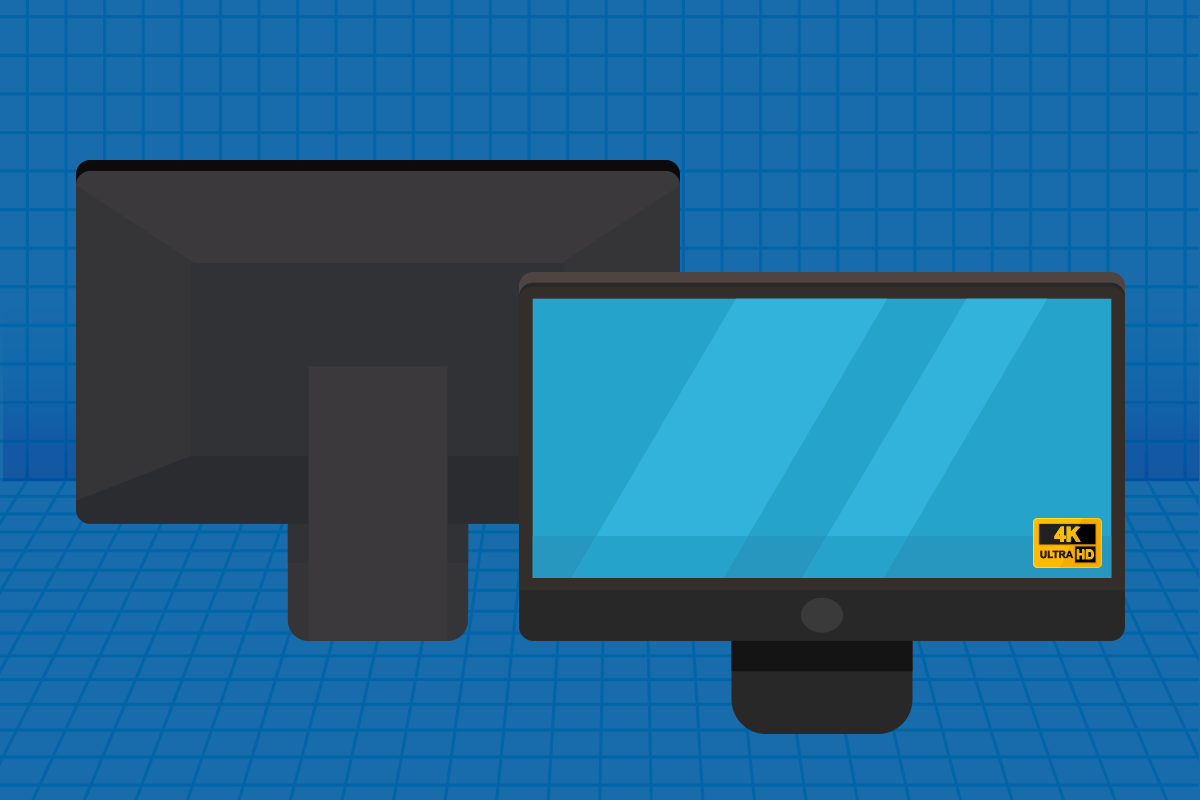
Why bother upgrading?
Changing monitors when the existing one still works seems pretty pointless doesn't it? After all, a screen's a screen right? The one you have now has worked for 11 years and 3 PCs so don't fix what isn't broken right?
The truth is, while monitor development may seem to have stagnated since the move from the old giant CRT units to more modern flatscreens, there has been quite a bit of development behind the scenes which may make it a sensible decision to look towards upgrading your monitor.
Screen resolution
Simply put, a higher resolution equals a better picture. Resolution describes how many pixels there are. The more pixels you can pack into a screen, the clearer and sharper the image you see will be. It also allows for things like more effective display scaling if you're eyesight isn't the best.
Typical resolutions include:
- 1080p (aka Full HD, the current industry standard)
- 1440p (aka 2K/QHD, our personal favorite)
- 4K resolution (Ultra HD/UHD, for high-end applications)
If you're running a monitor that is capable of anything less than Full HD, you're selling yourself short and should look to upgrade.
Pixel density
Pixel density brings the physical size of the screen and screen resolution together to help find a sweet spot. Each resolution contains a set number of pixels. Trying to stretch those pixels across a larger physical display can result in image distortion and blurriness. A greater pixel density results in sharper images. Typically, a 24-inch screen is good for 1080p, but you'll probably want to go up in resolution as your screen size expands.
Typically we recommend targeting a monitor with at least 109 pixels per inch (PPI). This gives you a nice, sharp image without spending extra money on something you won't actually notice.
Eye-saving technologies
Many newer monitors now have technologies built to be easier on your eyes when looking at the screen. Many focus on blue light reduction which can be harmful to your retinas and can even lead to things like difficulty sleeping. If you spend even an average amount of time looking at a computer screen, do your eyes a favor and make sure your monitor supports some sort of eye-saving features. If it doesn't consider upgrading.
Viewing angles
Viewing angle is the angle left/right and top/bottom that you can still see a clear picture with correct colors. Older monitors tend to have poorer viewing angles than newer monitors meaning you need to be looking almost straight at the screen in order to clearly see the content being displayed. If you find yourself fidgeting with your monitor a lot to clear up dark areas or clear up the image you see, you might be suffering from a poor viewing angle and should consider upgrading.
Refresh rate
Refresh rate and response time tells you how many times a monitor updates information per second, and more is better. Typically this is considered a feature "for gamers" however it's becoming increasingly common for even regular users to want refresh rates above the industry standard 60hz.
Higher refresh rates will result in smoother web animations and, in some cases, video playback. It also helps reduce the flickering you may notice on your screen (for those who are sensitive to it). Refresh rate is one area where you will want to ensure your PC graphics are capable of handling the monitor as not all graphics chips or cards are able to drive monitors with higher refresh rates.
Panel type
Panel types have also evolved over the years and improved. There are currently three major panel technologies in use. Which is best depends on what you use your PC for:
- Twisted Nematic (TN) - The oldest technology of the group, TN panels have actually made a comeback in recent years due to their ability to have very high refresh rates and low response times making them ideal for gamers. However gaming is about all they're good for as color/contrast is poor as is the viewing angle. If your monitor is more than 10 years old, there's a good chance it's a TN panel.
- Vertical Alignment (VA) - Often considered a "replacement" for TN screens, VA monitors don't have the refresh rates of TN monitors but make up for it with much better colors and viewing angles. This technology however is quickly being replaced by IPS screens and, as a result, is getting more difficult to find.
- In-Plane Switching (IPS) - The current top-of-the-line in monitors. IPS screens take the good viewing angles and color depth of VA monitors to the next level while improving refresh rates. IPS panels are also the most likely to offer eye-saving features. IPS panels are currently the most expensive of the three but have come down substantially in price over the last few years and are now readily affordable. IPS monitors are excelling for everyone from general-purpose use to professional graphics and photo editing.
Monitors have evolved
As you can see, monitor technology has changed a lot over the years, even if the actual look hasn't. Your existing monitor may have served you well for many years but, like many other things, sometimes the benefits of upgrading outweigh hanging onto the old standby.
Still not sure of the best monitor for your computer? Reach out and we'd be happy to help you find a monitor that works best for your needs.