Whether you plan to eat better, work harder or get more sleep, the new year is a fresh start for many people. Your computer shouldn't be any different. Today, we're going to look at how you can get a fresh start with your computer.
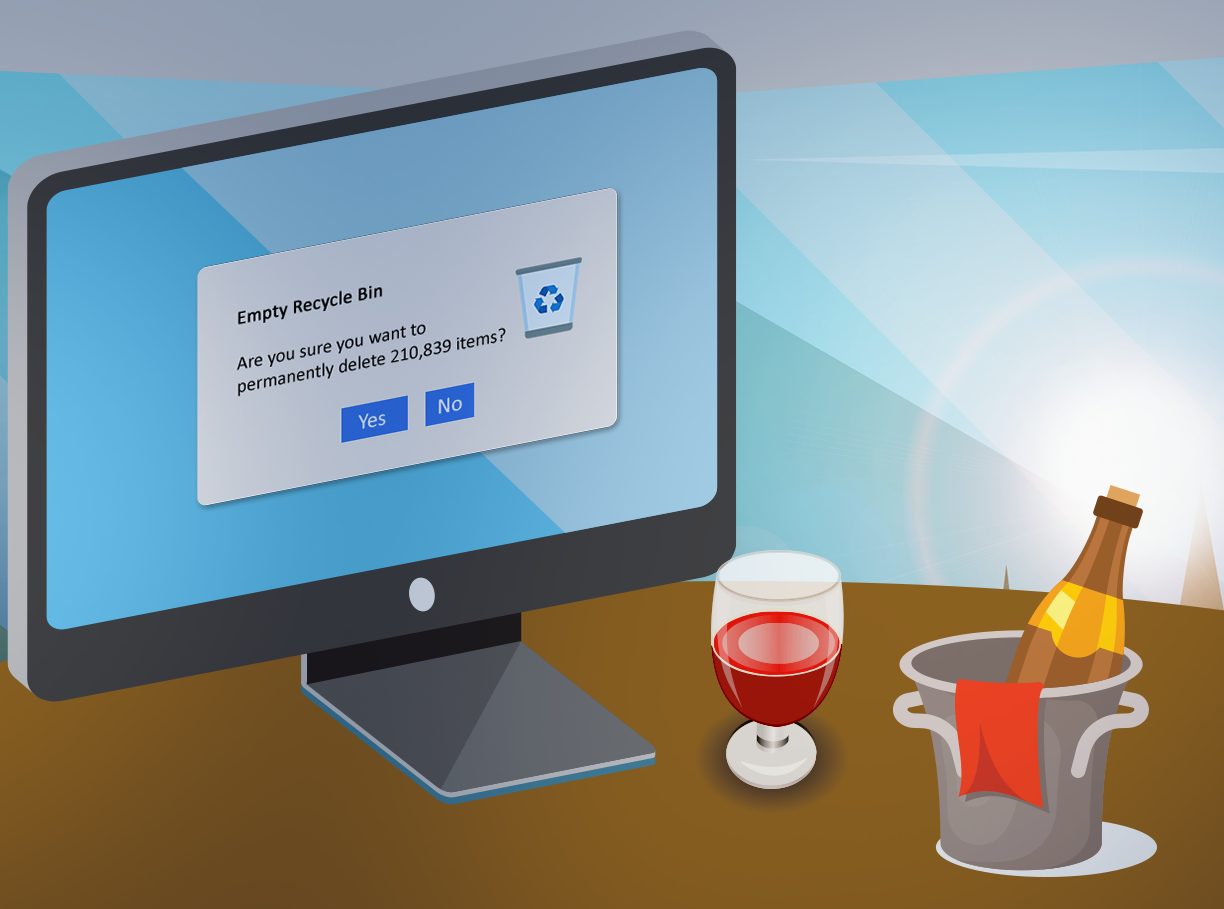
Tackling the inbox
We do a lot of shopping at the end of the year. Whether you shop online or in stores, you're usually asked to provide your email address when you buy. 99% of the time this puts your email address on one or more mailing lists. Don't start the new year deluged by unwanted advertising emails.
This increase in spam in your inbox distracts you from the messages that matter. Instead of deleting every new unread message from "Let's Make Cookies," click on one and unsubscribe. Most emails contain an unsubscribe link near the bottom of the message. Sometimes they can be tricky to spot so be sure to scour the message for it.
If you're a Gmail user, start your effort to cut down on unwanted mail in your Promotions tab. Google's algorithm sends sales pitches here, so cut messages from this section first. Outlook, Yahoo and other providers usually don't sort these messages so for these, just start at the top of the inbox and work your way down.
Clearing up the library of bookmarks
The internet is built for browsing. We've all lost hours to clicking and linking in this vortex of information. To make things easier, we'll bookmark sites we visit often or put a page we want to return to at a later date.
By the end of the year, we bookmarked and/or favorited so many sites that we don't even remember why we did it in the first place. "When was I interested in this?" Getting rid of any bookmarks for passing interests can help keep the ones that really matter at the top of your list.
In most browsers (Chrome/Firefox/Edge/etc), Ctrl+Shift+O - that's the letter, not a zero - will open a bookmark manager which will display all of the bookmarks you currently have. Go through this list and right-click on any bookmark(s) you don't want and click "Delete". This will remove them from your bookmark list. Safari users can click on Bookmarks on the top menu or the sidebar icon on the tool bar (to the right of the arrows on the left). Then edit your bookmarks by clicking on sites you no longer want and hitting your delete button.
Note that you can still visit websites that are no longer in your bookmarks list, you'll just need to type the address into the address bar instead. You can even re-bookmark websites if you mistakenly delete them.
Sort through downloads
Chances are, you've also download a lot of stuff in a year. Sometimes, for a variety of reasons, we get multiple copies of the same file. A full download folder takes up storage space on your computer. We've regularly seen systems come through with Downloads folders multiple gigabytes in size!
Cleaning up your downloads folder will free up valuable disk space. On Windows, open File Explorer (the little yellow folder icon in your task bar), then go to the "This PC" icon and then the "Downloads" Folder. Right-click on the files you don't want, and choose "Delete." On a Mac, go to Finder and click on Downloads on the "Go" drop-down menu. You'll find a folder filled with .pdfs, .docs, .jpgs and other files you've probably long forgoten about. Click on those you don't need any more and drag them to your trash can.
Empty trash/recycling bins
Once you've cleaned up your Downloads folder, you're not quite out of the woods yet. Items you put in the trash or recycling bins still take up space until you empty them. Empty these bins by selecting "empty trash" on your Mac Finder menu, or "empty recycle bin" after right-clicking on the Recycle Bin icon in Windows 10.
Remove unused programs/apps
Finally, for slightly more advanced users, you should go through your installed programs list. If you're not using a program or app, don't give it computer space. On a Mac, you can click on the icon for that program and drag it to the Trash. With Windows, you'll open the Start menu, click on Settings, then System, then Apps and Features from the left pane to select what you want to uninstall. Click the uninstall button and follow through the uninstall prompts if needed. Be careful though, there may be several programs which are installed to support other programs. Removing these may make other software not work. If you're unsure about a particular program or app, leave it alone. Or feel free to get in touch and we'd be happy to assist.